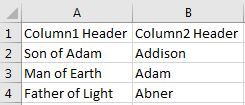Hi,
To achieve this we need to follow below steps.
To achieve this we need to follow below steps.
- Create any SharePoint web application
- Create a normal web application from central admin site. below are few details
- Name = learning
- Host header = www.learning.com
- port = 8082
- public URL look like = http://www.learning.com:8082
- Create self-signed certificate from IIS
- Go to IIS --> Select main node(Computer Name) --> Server Certificates --> Create Self-Signed Certificate (from right pane) --> enter details like name & Store as personal --> Ok
- Do IISRESET
- Bind the certificate with newly created web application
- Go to IIS --> Expand main node(Computer Name) --> expand sites node --> select your site --> bindings from right pane --> add new bindings here
- select type as "https", host name, select your created certificate as shown below
- Export newly created certificate from server certificates
- Go to IIS --> Select main node(Computer Name) --> Server Certificates --> double click newly created certificate --> details tab --> click copy to file --> proceed with next click
- Import certificate in SharePoint certificate store
- Open Manage Compute Certificate on Windows Server 2012 --> Expand SharePoint node --> then right-click --> All tasks > Import --> Click Next and then specify the location of the exported certificate in above step --> Click Next --> Make sure Certificate store is SharePoint --> Click Next and then Finish.
- Add self signed certificate to SharePoint central administration
- Go to Central Administration > Security > Manage Trust --> click New
- Enter Name and specify the location for the certificate --> Click OK.
- Do alternate access mapping for your web application