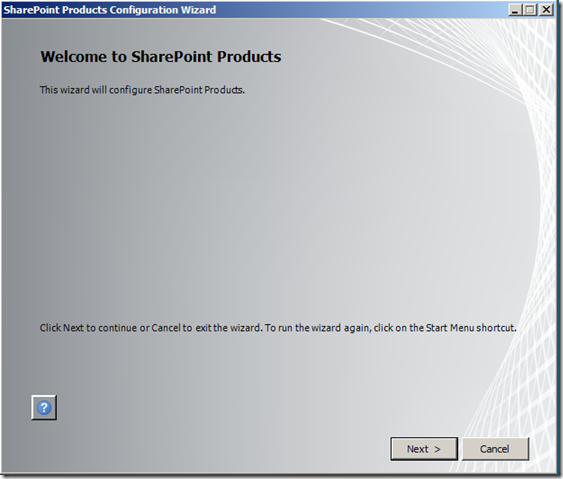Hi All, Here i will explain the steps to install & configure workflow manager in SharePoint 2013...
If you want to know what is workflow manager, I recommend you to browse my previous post Workflow Manager in SP 2013
If you want to know what is workflow manager, I recommend you to browse my previous post Workflow Manager in SP 2013
Installation & Configuration:-
1. Pre-Install
Steps:
a.
Ensure SP farm is updated
to at least to march 2013 PU (SP1 is recommended)
b.
Ensure App management
service is started
c.
Check user Profile sync
service
d.
Create workflow setup &
service account & one separate group
i.
Open AD & create
accounts like wfsetup & wfsrv & WF Admin group
e.
Add WF setup account in SQL
server with Sysadmin permission
i.
SQL à
DB server à Security à login à
New login à general tab à search à
find WF setup account à in Server Roles à
select sysadmin
f.
Add WF setup account in
administrator group in workflow server
i.
If we are installing WF
manager in same sharepoint farm then select one WFE server as an workflow
server.
ii.
Open Server Manager >
Tools > Computer Management > Local Users Ad Groups > In Administrator
Group > Add WF Setup Account as Member.
g.
2. Install
Workflow Manager
a.
Login to workflow manager
server (WFE server in this case) with WF setup account
b.
Download Microsoft Web
Platform Installer 5
c.
Open this installer à
product Tab à search box à workflow manager à
add à install
d.
After installation, it will
show “Continue” à click continue à close the configuration window
as we will configure it in next step à click finish
e.
Again open installer à
install following components
i.
Service Bus 1.0 Cumulative
Update 1
1.
In search box type Service
Bus and Click on Add > Install
ii.
Workflow Manager Cumulative
Update 3.
1.
In Search box type Workflow
Manager and Click on Add > Install.
iii.
f.
3. Configure
Workflow Manager
a.
Login to workflow manager
server (WFE server in this case) with WF setup account.
b.
Start à
search box à Type Workflow Manager Configuration
c.
In opened page à
Select Configure Workflow Manager with Custom Settings
d.
Configure below databases by
entering SQL server, DB names and Test Connections
Check the check box “use the above SQL server
instance & settings for all databases”
i.
Farm management Database
Name - WFManagementDB
ii.
Instance management
database – WFInstanceManagementDB
iii.
Resource Management
Database - WFResourceManagementDB
e.
Provide workflow service
account (wfsrv) & password
f.
Configure Certificate
i.
If you don’t have it, then
check on auto generate & set the generation key as SharePoint pass-phrase
ii.
If you have it, uncheck
auto generate & browse for to choose it.
g.
Configure Port for Workflow
manager
i.
The port we use here will
be used during registering WFM using cmd.
ii.
Enter the default ports
12290 for WFM management & 12291 for HTTP port.
iii.
Check on allow WF
management over HTTP on this computer
h.
Now in configure admin
group section, Provide WF admin group name (WF admin) à
Click Next
i.
Configure service bus &
test connections
i.
Farm management Database -
SBManagementDB
ii.
Gateway database – SBGatewayDatabase
iii.
Message container Database
– SBMessageContainer01
Use the same configuration of Workflow
Manager for Service Bus
Same account credential, Same certificate,
Same auto generated
j.
Configure ports for service
bus
Use default ports as shown below & enable
firewall rules on this computer
i.
HTTPS Port: 9355
ii.
TCP Port: 9354
iii.
Message Broker Port: 9356
iv.
Internal Communication Port
Range: 9000
k.
Now in final page review
the summary & click on OK à it will start the
configuration
l.
4. Register
Workflow Manager (For Http)
a.
Run SP management Shell as
administrator à run the below command
b.
Register-SPWorkflowService
-SPSite "Site URL" -WorkflowHostUri "http://workflowhost:12291"
-AllowOAuthHttp
c.
Now logon to each
SharePoint server & install workflow manager client on each server
d.
5. Test
Workflow Manager
a.
Method 1:
i.
Open IIS à
Expand Sites à Select workflow management site à
click browse
ii.
It will show up one page
with XML, that means connected & registered properly.
b.
Method 2:
i.
Open SP designer à
Workflows à Site workflow in ribbon à
in platform type the SharePoint 2013 workflow should be listed along with SP
2010 workflow
c.
Method 3:
i.
Open SharePoint CA à
Application Management à Manage service application à
Click workflow service application proxy à check whether its
connected or not