In some cases we do not want to take a lot of time to configure
of a Web Application with already a lot of Site Collection and a lot of
Sites.The simple solution is replace the content of the configured database to
the destination database. But with SharePoint 2010's content database,
it not allow we restore as normal database.
Here are list of steps to move content database from server S to Server HR
1. Backup the WWS_Content_100 database of a web application of server S
2. After copy the WSS_Content_100.bak to the HR server then restore to HR server, the new database location.
3. Click on Manage content databases of Application Management section of Central Administration
4. Click on WSS_Content to edit or remove it
5. Choose Remove content database then click OK
6. Click on Add a content database to add a new database for the web application
7. Choose database WSS_Content_100 then add to web application
8. The new database just add to a web application
Here are list of steps to move content database from server S to Server HR
1. Backup the WWS_Content_100 database of a web application of server S
2. After copy the WSS_Content_100.bak to the HR server then restore to HR server, the new database location.
3. Click on Manage content databases of Application Management section of Central Administration
4. Click on WSS_Content to edit or remove it
5. Choose Remove content database then click OK
6. Click on Add a content database to add a new database for the web application
7. Choose database WSS_Content_100 then add to web application
8. The new database just add to a web application


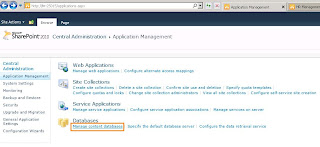





No comments:
Post a Comment